How to Save and Use Articles
by Cowboy Bob Sorensen
Someone comes along to read a post, then notices a link to an extremely long article. What is a reader to do with that? Most web traffic is from mobile browsers (which I believe encourage people to sacrifice quality content for convenience and brevity). Ebooks are increasing in popularity, however.
When I say ebook, I include shorter articles. Sales of ebook readers is declining. One reason is that readers tend to last many years and do not need replacing. Another is because people read ebooks on mobile devices. How is that happening?
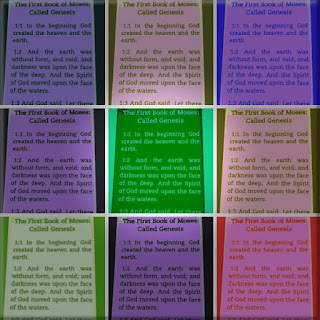 |
| Photo of my ebook reader modified at BigHugeLabs.com, modified again with Paint.Net |
- PDF is ubiquitous, and many browsers on smartphones and PCs have functions to download an article as a PDF. Some are found as a browser function, but many are in the print settings, and you can select the PDF option. This format is easy to share.
- Readability views can be found in many browsers or as add-ons. These strip away the clutter and allow adjustments to text size, background color, and so on. The Edge browser calls theirs Immersive Reader.
- Since there are many ebook readers available for mobile and PC, you may want to search for an add-on that will convert and save it to the format of your choice. For mobile devices, search for "convert URL to MOBI" (MOBI is compatible with Kindle) or to EPUB. There are sites that will allow you to paste in the URL and download the content.
For PCs, the nice people at DotEpub have a bookmarklet. It took me some trial and error, but I don't want the "immersive", I want links and all. That can be done my way, or the bare-bones immersive way for both EPUB and MOBI. - Since I have a Kindle, I send about two dozen articles a month from the Amazon browser extension on my PC. For people with EPUB, there is Push to Kindle. (Bonus: when activated, it's a readability thing.) While the browser bookmarklet does what the name says (after you configure it with Amazon, of course), it also has something at the bottom to convert to EPUB and other formats. Those go directly to your PC. Also, this service has a mobile app, but apparently not for anything other than Kindle.
- Listen up! I mean, you can listen to articles as well. The Edge browser has the Immersive Reader in both the mobile and PC browsers. That, in turn, lets you use text-to-speech (TtS), select a voice, and listen to the article. There are other apps and extensions for TtS available as well.
For PCs, the free Balabolka software helps a great deal. It can open a variety of formats and read to you, and save them as audio files if you like. Since it's limited to your own computer's voices, under Tools there's an option for "Use online TtS Services". This part needs some trial and error, and a copy or dummy MP3 to be overwritten and then renamed.
